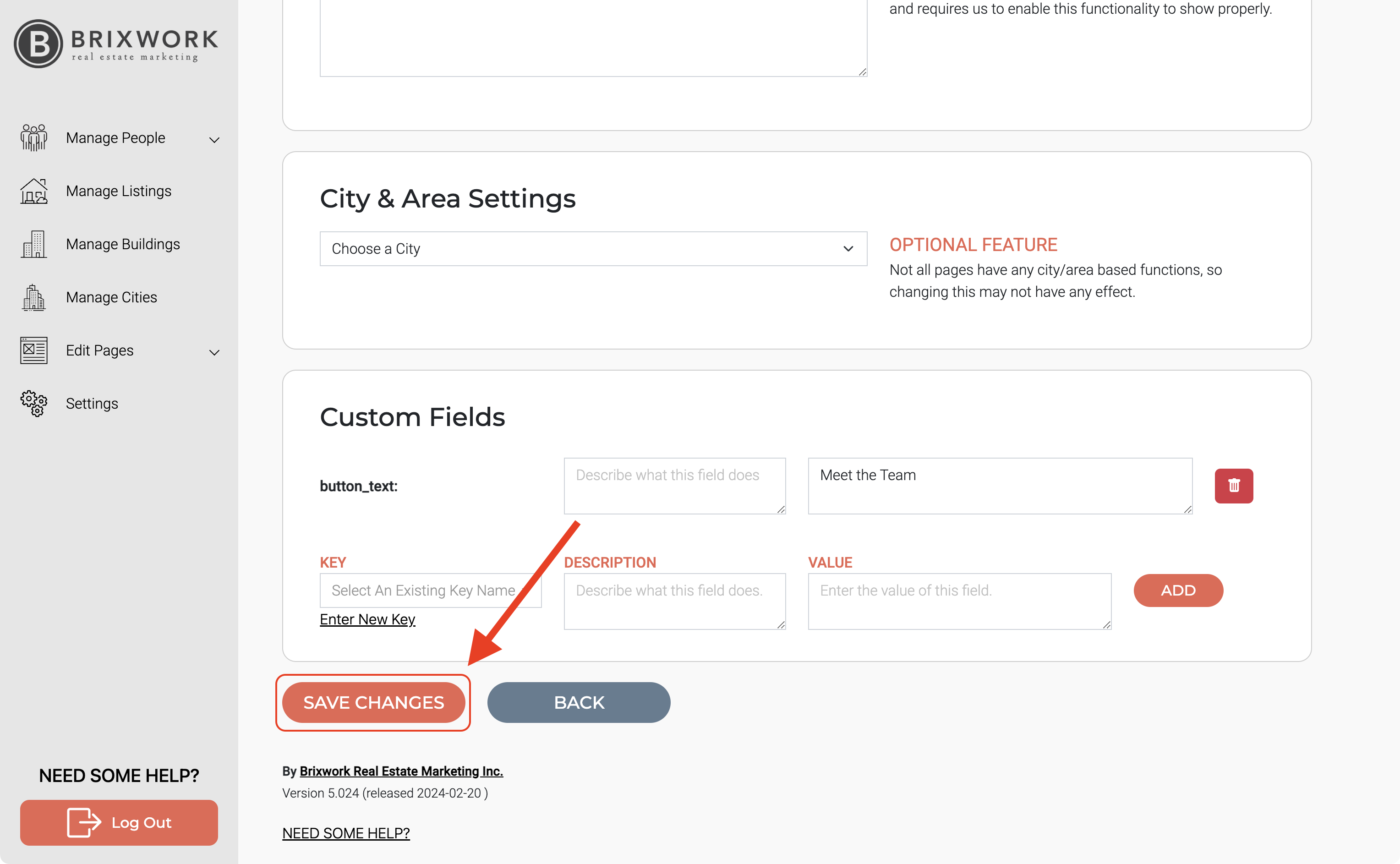How to Link into your Page's Content to Another Website
2. Now, type or copy/paste the web address into the URL's box. Then click "Save".
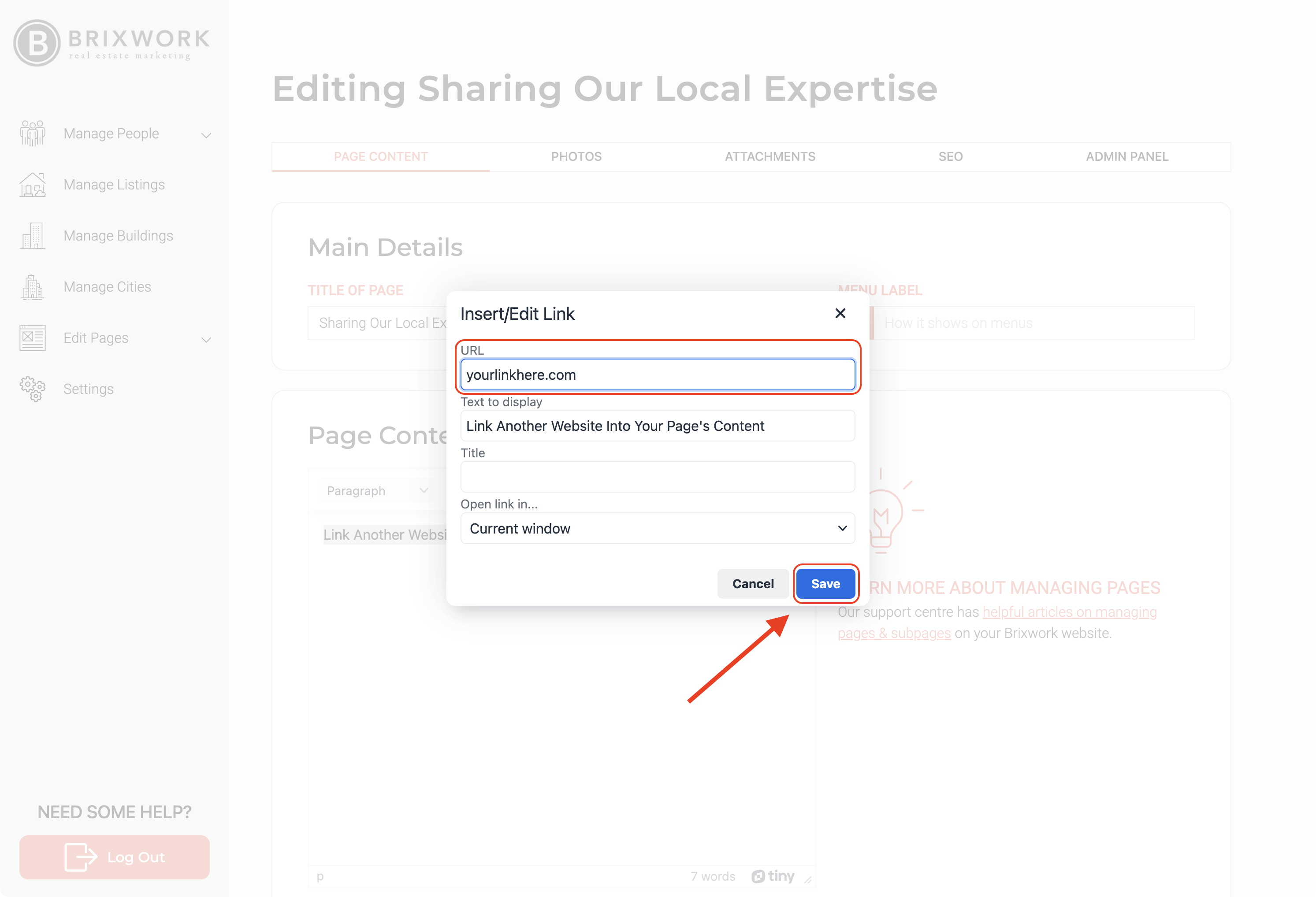
How to Insert a Link
#1. Insert a link into your content is very simple. First, select/highlight the text that you want to link; Second, click the "Insert/edit" button (you can see the button on the tool bar).

2. Now, type or copy/paste the web address into the URL's box. Then click "Save".
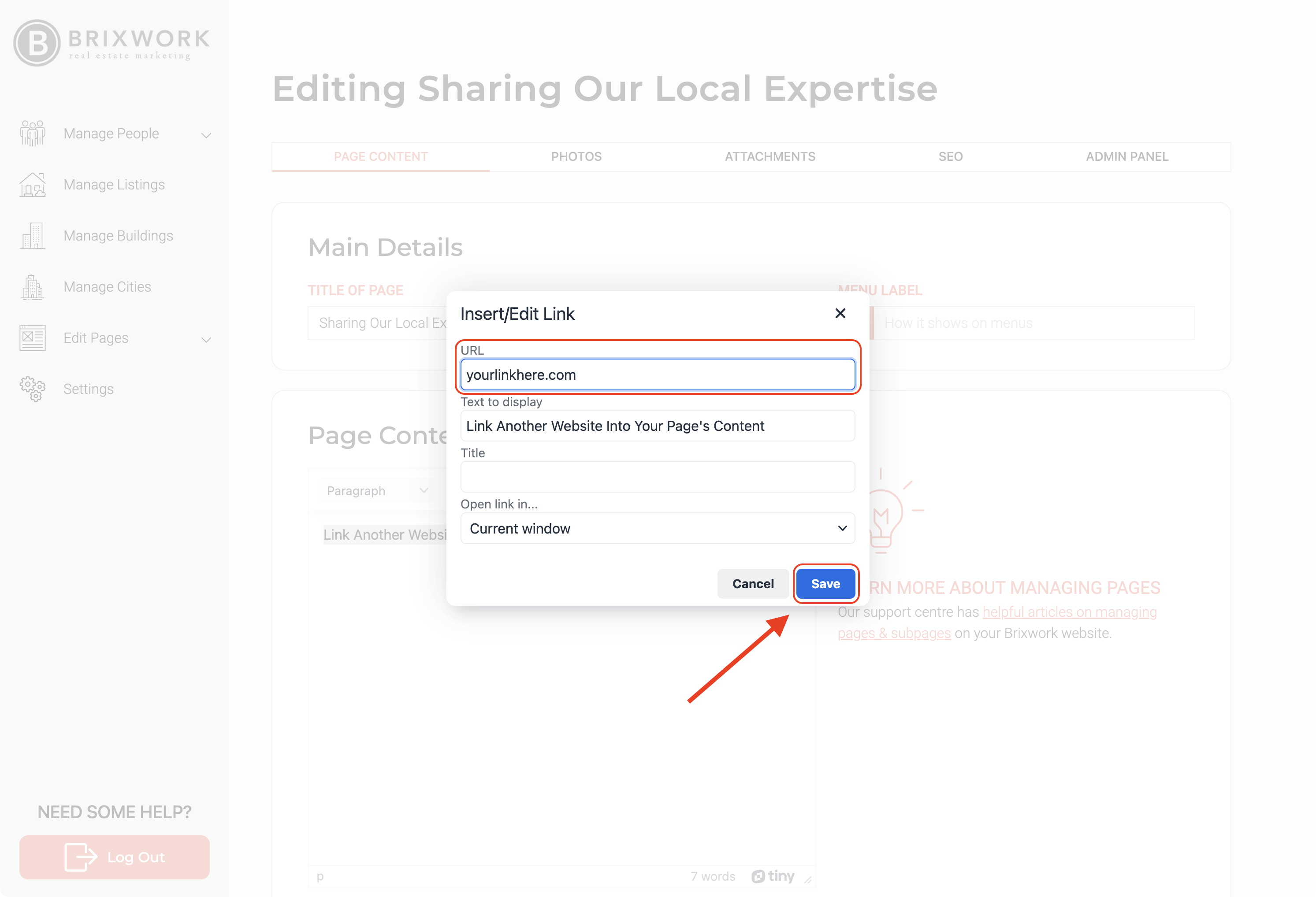
3. Now you will see the sentence that you selected in blue and underlined.
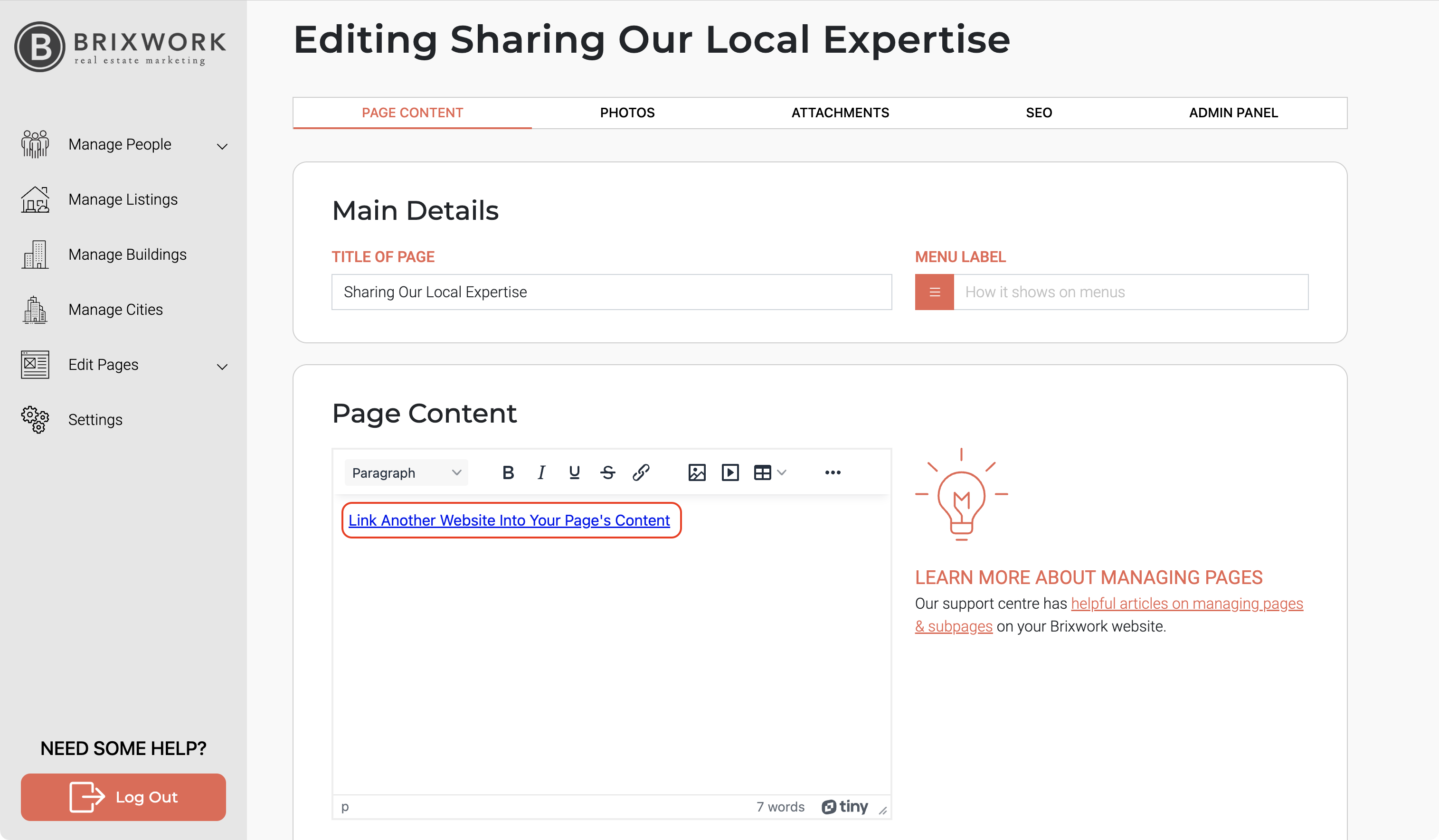
Note: You can also remove the link by right click the linked's text click on the "Remove link" option.
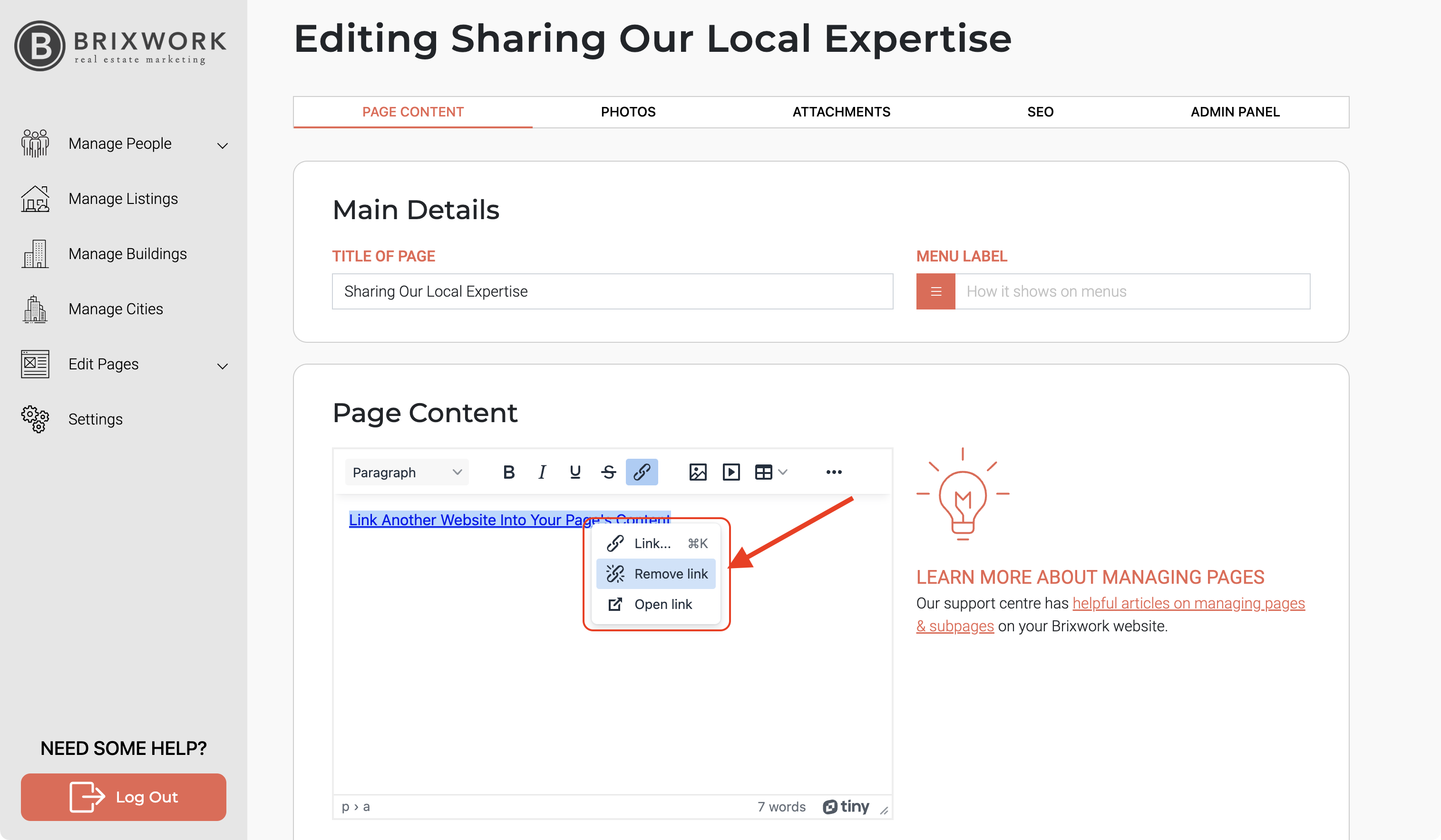
4. To finish click the option "Save Changes" and you're done!!.