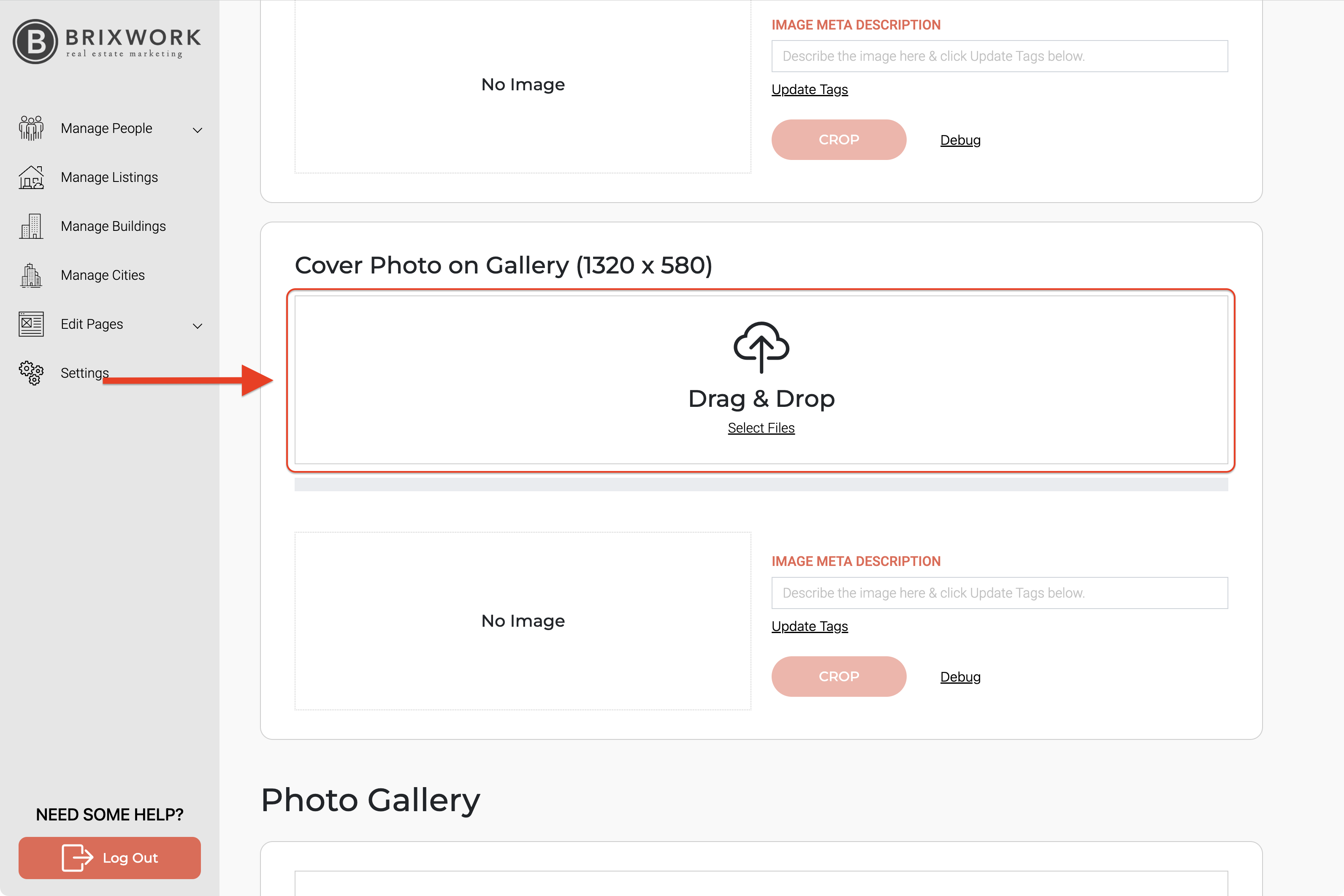If you want to upload a new or different top image for any of your Listings, the process is simple.
If you have a custom website design that can feature 3 or more key images for your listing, you can also use this process! To learn more about custom-designed listing top gallery images read the following article
Top images for custom Listing showcase
1.- Go to your listings via "Manage Listings" tab at the on the left bar of the page in your backend access to your new website.
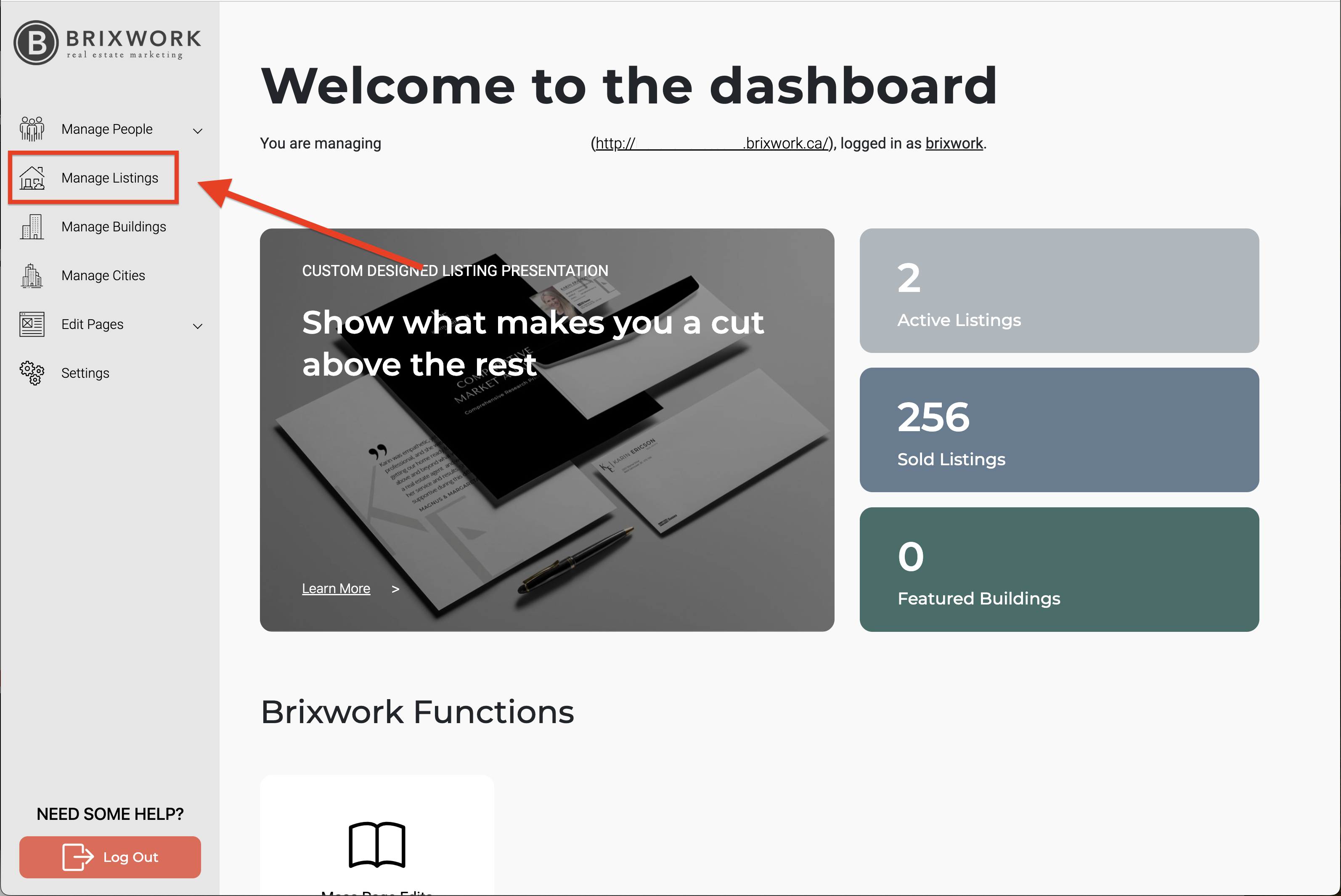
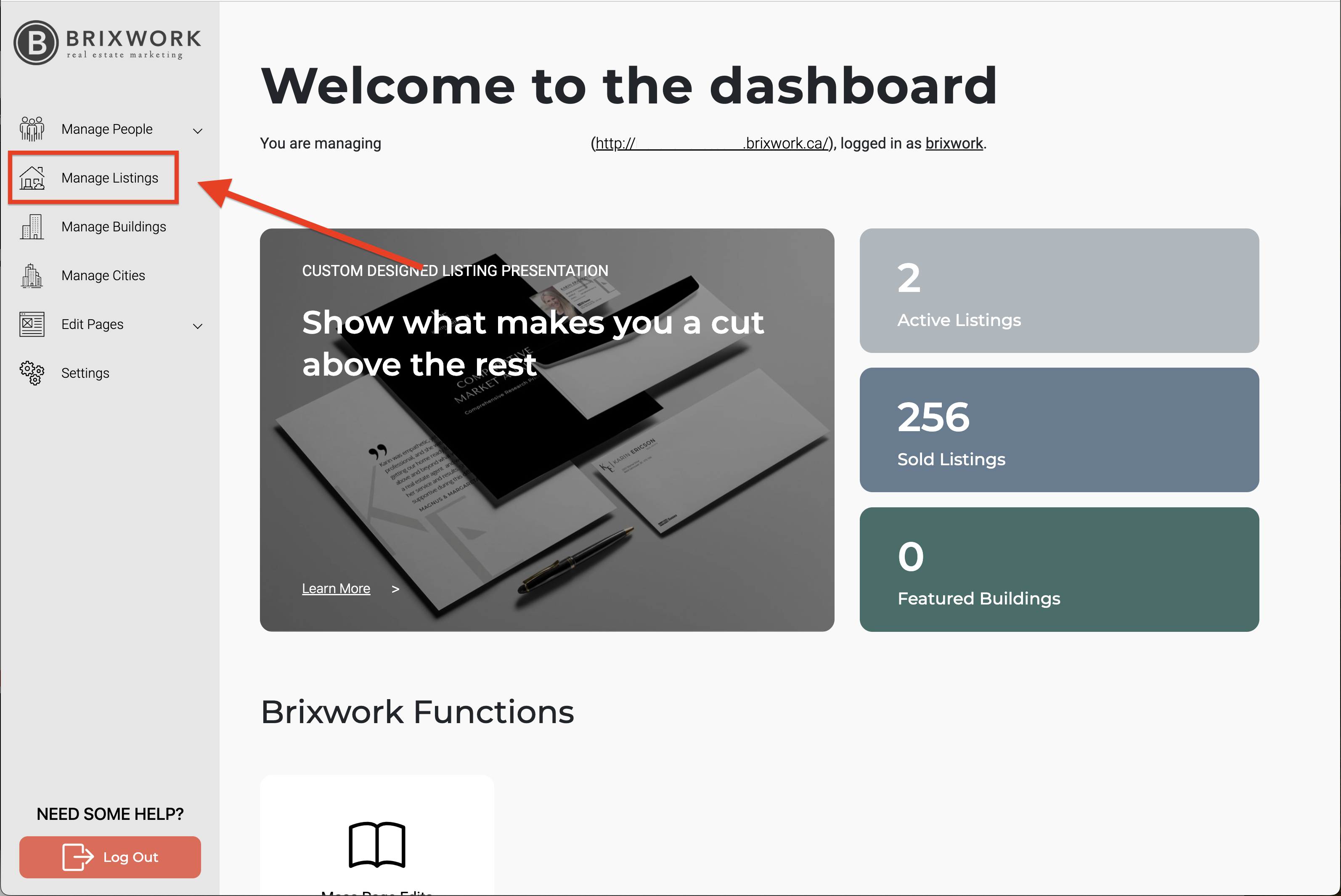
2.- Click on the "Edit" button on the listing you want to add the main picture.
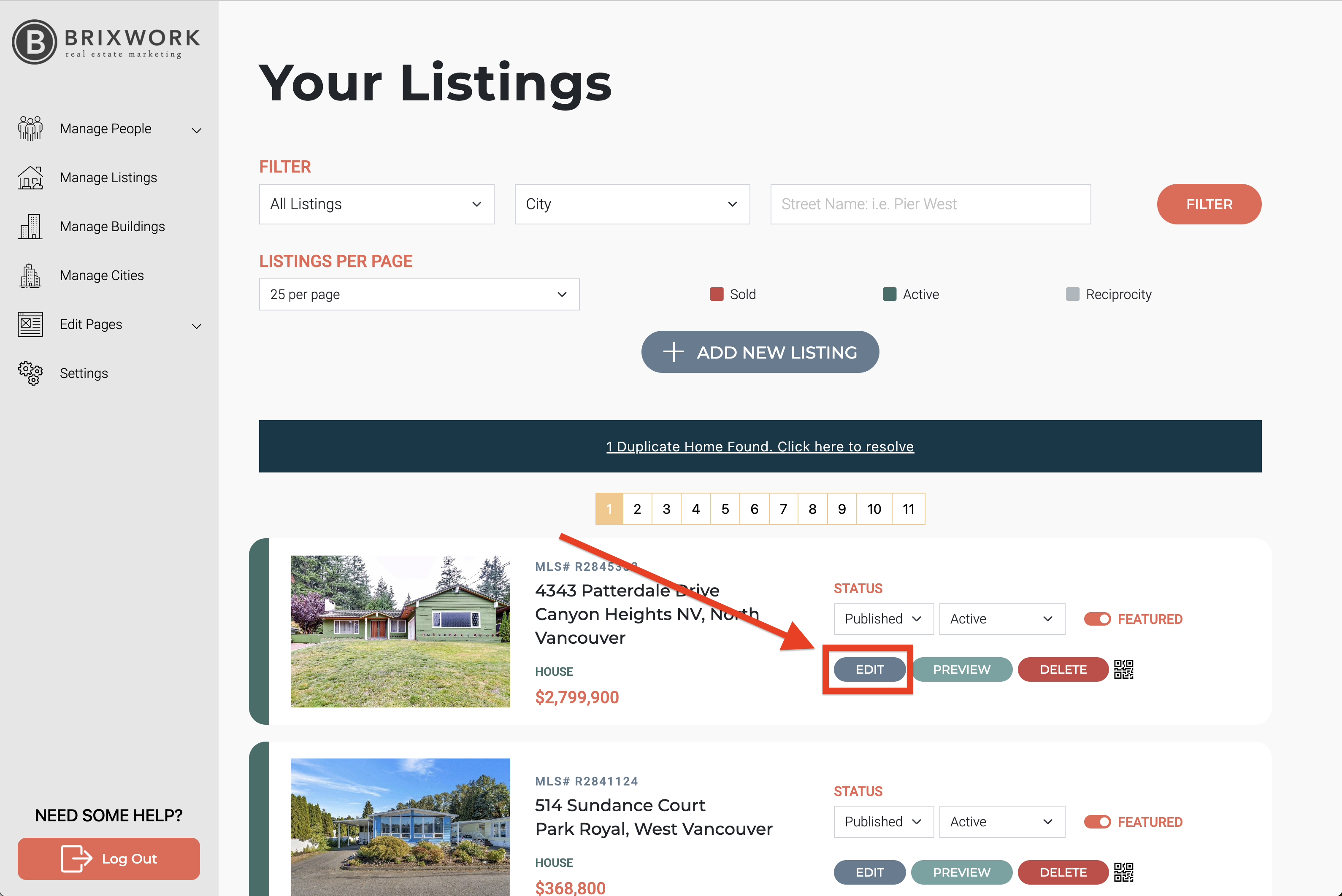
3. - From Editing page, click on "Photos"tab.

4.- Select or drag the picture you want for the "Lead/Cover Photos" or the "Cover Photo on Gallery"squares